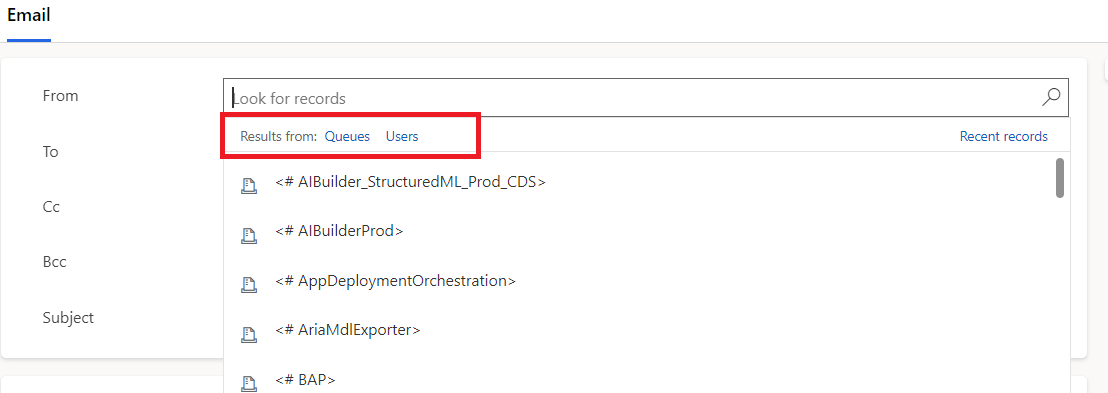Create a System Dashboard from a Personalized Dashboard

In this blog, we are going to see how you can create a system dashboard from a personalized one. Requirement: One of my clients created a personalized dashboard and wanted it to be available to all users. We need a system dashboard for that. There is no out-of-the-box (OOB) feature that allows you to convert or copy the personalized dashboard to a system dashboard. One way to achieve this is through a manual process where I have to review each component from the personalized dashboard and then replicate the same in the custom dashboard. This process takes some time, as we also need to check all the properties of each component in the dashboard before copying. I wanted to implement this in a better and quicker way. Let's see how I achieved it. This is the personalized dashboard created by the client. First of all, assign this dashboard to yourself ( the Admin user ). Create a new empty system dashboard inside your solution. Don't add any components; just create and save it. Exp