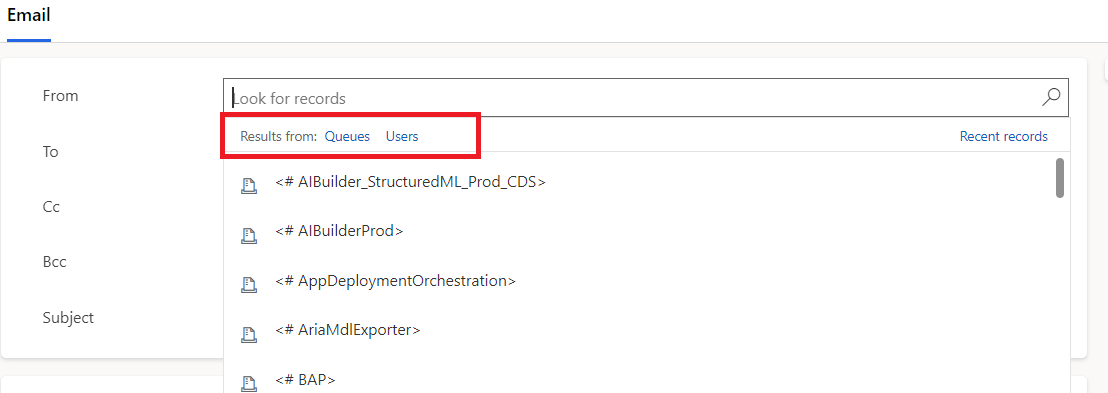Solution Component Extractor: XrmToolBox Plugin

I'm excited to introduce my latest creation: Solution Component Extractor, a free plugin for XrmToolBox . This tool simplifies the process of inspecting and exporting solution components, making it easier for consultants, developers, and admins to gain insights into their Dynamics 365 environments. Whether you're auditing a solution, preparing for a migration, or just curious about recent modifications, this plugin has you covered. Why I Built This Tool Deploying solutions to higher environments like QA or production is a critical step that demands accuracy. In my experience, one of the biggest challenges is ensuring the development team includes only the necessary components in a solution to avoid clutter or unintended changes. Stakeholders often require detailed reports of what’s being deployed, and questions about specific components—why they’re included or how they’ve changed—can arise. Additionally, when doubts surface about a component’s purpose or configuration, I need t...